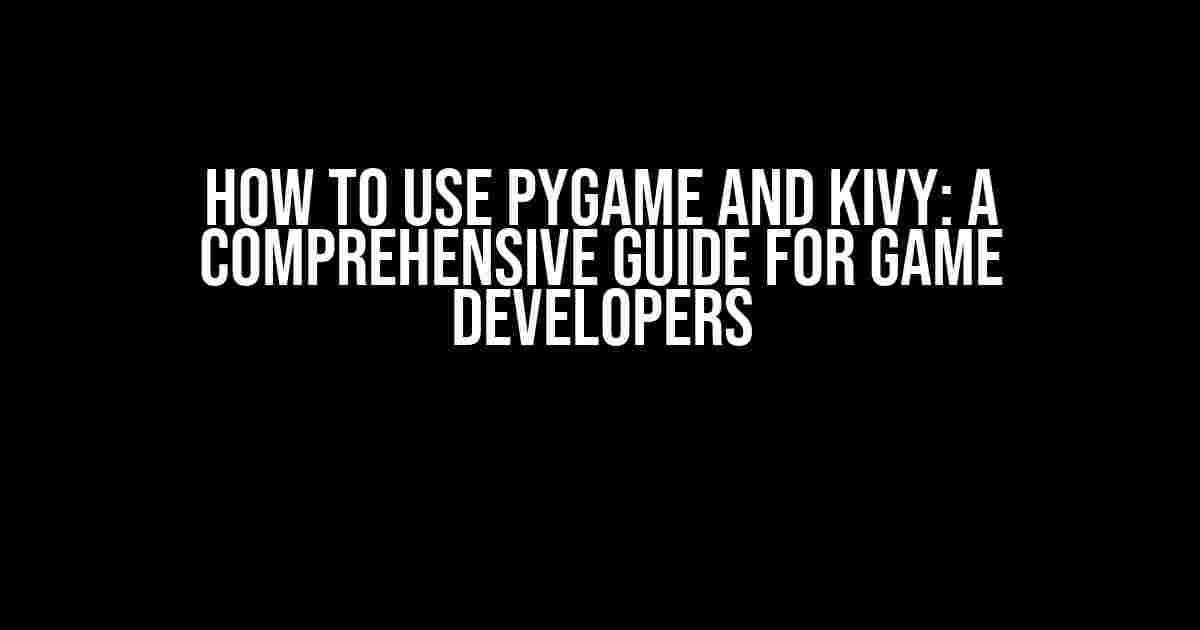Are you a game enthusiast looking to create your own games using Python? Look no further! In this article, we’ll explore how to use Pygame and Kivy, two popular Python libraries for game development. By the end of this guide, you’ll be well-versed in creating engaging games using these powerful tools.
What is Pygame?
Pygame is a cross-platform set of Python modules designed for writing video games. It provides a comprehensive set of tools for creating 2D games, including support for graphics, sound, and input devices. Pygame is easy to learn, making it an excellent choice for beginners and experienced developers alike.
What is Kivy?
Kivy is an open-source Python library for rapid development of applications that make use of user-friendly multi-touch, gesture, scalable, and high-performance graphics. It’s highly extensible and can be used for developing a wide range of applications, including games, multimedia tools, and interactive kiosks.
Setting Up Pygame and Kivy
Before we dive into the development process, let’s cover the basics of setting up Pygame and Kivy.
Installing Pygame
To install Pygame, you can use pip, the Python package manager. Open a terminal or command prompt and type:
pip install pygameInstalling Kivy
To install Kivy, you can use pip as well. Type the following command:
pip install kivyNote: Make sure you have Python 3.7 or later installed on your system, as Kivy requires it.
Getting Started with Pygame
Let’s create a simple Pygame application to get started.
Initializing Pygame
To initialize Pygame, you need to import the necessary modules and initialize the Pygame engine. Create a new Python file, e.g., `pygame_example.py`, and add the following code:
import pygame
# Initialize Pygame
pygame.init()Creating a Game Window
Next, let’s create a game window with a specified width and height.
# Create a game window
width, height = 640, 480
screen = pygame.display.set_mode((width, height))
# Set the window title
pygame.display.set_caption("My Pygame Game")Getting Started with Kivy
Now, let’s create a simple Kivy application.
Creating a Kivy App
To create a Kivy app, you need to import the necessary modules and create a subclass of `kivy.app.App`. Create a new Python file, e.g., `kivy_example.py`, and add the following code:
import kivy
from kivy.app import App
# Create a Kivy app
class MyApp(App):
def build(self):
return kivy.uix.label.Label(text="My Kivy App")
# Run the app
if __name__ == "__main__":
MyApp().run()Graphics and Rendering
In this section, we’ll explore how to work with graphics and rendering in Pygame and Kivy.
Pygame Graphics
In Pygame, you can load images using the `pygame.image.load()` function. Let’s load an image and display it on the screen.
# Load an image
image = pygame.image.load("my_image.png")
# Display the image
screen.blit(image, (100, 100))Kivy Graphics
In Kivy, you can use the `kivy.uix.image.Image` widget to display images. Let’s create an image widget and add it to the app.
from kivy.uix.image import Image
# Create an image widget
image_widget = Image(source="my_image.png")
# Add the widget to the app
root = kivy.uix.boxlayout.BoxLayout()
root.add_widget(image_widget)Handling Events and Input
In this section, we’ll explore how to handle events and input in Pygame and Kivy.
Pygame Events
In Pygame, you can handle events using the `pygame.event.get()` function. Let’s handle a quit event.
for event in pygame.event.get():
if event.type == pygame.QUIT:
pygame.quit()
sys.exit()Kivy Events
In Kivy, you can handle events using the `on_` prefix. Let’s handle a touch event.
from kivy.uix.relativelayout import RelativeLayout
class MyWidget(RelativeLayout):
def on_touch_down(self, touch):
print("Touch down!")
root = MyWidget()
root.add_widget(MyWidget())Game Loop and Animation
In this section, we’ll explore how to create a game loop and animate objects in Pygame and Kivy.
Pygame Game Loop
In Pygame, you can create a game loop using a while loop. Let’s create a simple game loop that updates and renders the game state.
while True:
# Handle events
for event in pygame.event.get():
if event.type == pygame.QUIT:
pygame.quit()
sys.exit()
# Update the game state
# ...
# Render the game state
screen.fill((255, 255, 255))
pygame.display.flip()
pygame.time.Clock().tick(60)Kivy Animation
In Kivy, you can create animations using the `kivy.animation.Animation` class. Let’s create a simple animation that moves an image across the screen.
from kivy.animation import Animation
animation = Animation(x=100, y=100, duration=2)
animation.start(image_widget)Conclusion
In this comprehensive guide, we’ve covered the basics of using Pygame and Kivy for game development. We’ve explored how to set up these libraries, create game windows, work with graphics and rendering, handle events and input, and create game loops and animations.
With this knowledge, you’re ready to start creating your own games using Pygame and Kivy. Remember to experiment, try new things, and have fun!
| Library | Feature | Description |
|---|---|---|
| Pygame | Graphics | Support for loading and displaying images |
| Kivy | Graphics | Support for loading and displaying images using widgets |
| Pygame | Events | Handling events using the pygame.event module |
| Kivy | Events | Handling events using the on_ prefix |
| Pygame | Game Loop | Creating a game loop using a while loop |
| Kivy | Animation | Creating animations using the kivy.animation module |
- Pygame is a cross-platform set of Python modules for writing video games.
- Kivy is an open-source Python library for rapid development of applications.
- Both Pygame and Kivy support 2D graphics.
- Pygame uses the pygame.event module for handling events.
- Kivy uses the on_ prefix for handling events.
- Pygame is easier to learn and use for beginners.
- Kivy provides more features and flexibility for complex applications.
- Both libraries have active communities and extensive documentation.
Here are 5 Questions and Answers about “How to use pygame and kivy” in HTML format:
Frequently Asked Question
New to game development and wondering how to use pygame and kivy? We’ve got you covered!
What is the main difference between pygame and kivy?
Pygame and kivy are both Python libraries used for game development, but they serve different purposes. Pygame is a cross-platform set of Python modules designed for writing video games, whereas kivy is an open-source Python library for rapid development of applications that make use of user-friendly multi-touch, gestures, scalable, and hardware-accelerated graphics. In short, pygame is more suitable for 2D game development, while kivy is better for creating multi-touch and gesture-based applications.
How do I install pygame and kivy?
To install pygame, simply use pip: `pip install pygame`. For kivy, you can install it using pip as well: `pip install kivy`. However, for kivy, you might need to install some additional dependencies depending on your operating system. Make sure to check the official kivy installation guides for more information.
What is the simplest way to create a window using pygame?
To create a window using pygame, you can use the following code: `pygame.init(); screen = pygame.display.set_mode((640, 480)); pygame.display.set_caption(“My Game Window”);`. This will create a window with a size of 640×480 pixels and set the title to “My Game Window”.
How do I handle events in kivy?
In kivy, you can handle events by binding a function to a specific event. For example, to handle a button press event, you can use the `on_press` or `on_release` properties of the Button widget. You can also use the `bind` method to bind a function to an event. For example: `button.bind(on_press=my_function)`. This will call the `my_function` function when the button is pressed.
Can I use pygame and kivy together in a project?
Yes, you can use pygame and kivy together in a project, but it might require some extra work to integrate them properly. One way to do this is by using kivy as the main framework for building the UI and pygame for handling game logic and graphics. However, keep in mind that they have different design principles and might not play nicely together out of the box.