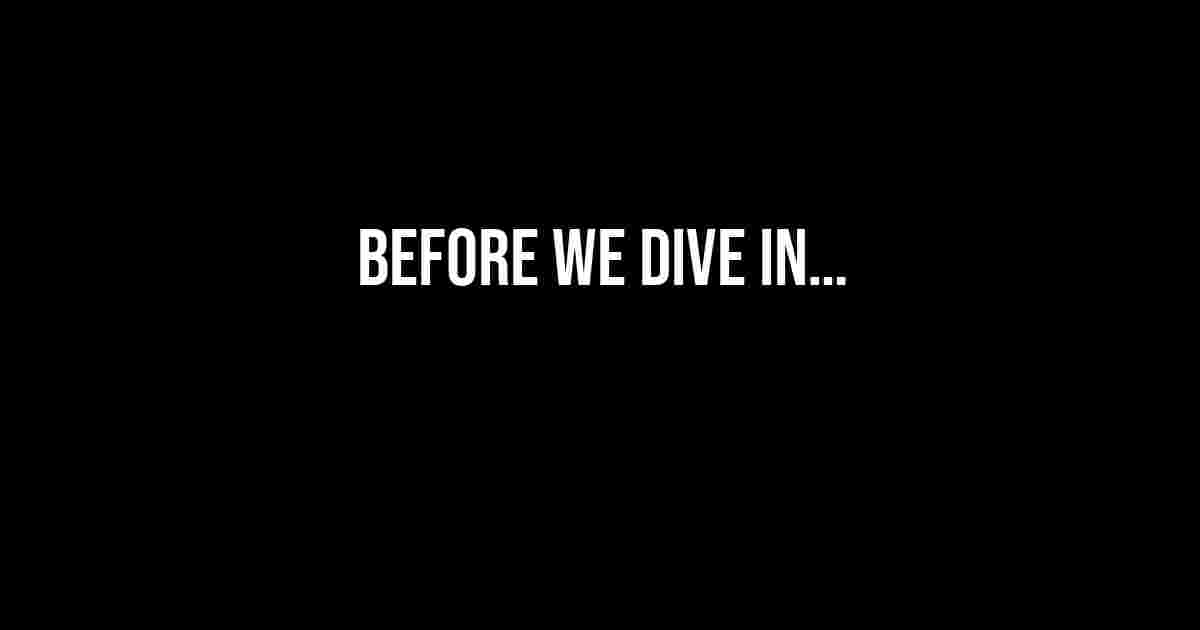If you’re reading this article, chances are you’re frustrated, stuck, and pulling your hair out because your application or website cannot connect to a MySQL database. Fear not, dear developer, for we’re about to embark on a journey to identify and fix the issue once and for all!
Before We Dive In…
Before we start troubleshooting, make sure you have the following information at hand:
- MySQL username and password
- Database hostname or IP address
- Port number (default is 3306)
- Database name
If you’re unsure about any of these, please consult your hosting provider, database administrator, or check your application’s configuration files.
Common Error Messages
When attempting to connect to a MySQL database, you may encounter one of the following error messages:
Error Code: 1045. Access denied for user 'username'@'hostname' (using password: YES)
Error Code: 2002. Can't connect to local MySQL server through socket '/var/lib/mysql/mysql.sock'
Error Code: 1130. Host 'hostname' is not allowed to connect to this MySQL server
Error Code: 2003. Can't connect to MySQL server on 'hostname' (111)
Don’t worry; we’ll tackle each of these errors and more in this comprehensive guide.
MySQL Connection Basics
A successful MySQL connection requires four essential components:
- Username and Password: Ensure your username and password are correct and match the ones set in your MySQL configuration.
- Hostname or IP Address: Verify that the hostname or IP address of your MySQL server is correct and reachable.
- Port Number: Confirm that the port number is correct and not blocked by firewalls or other security measures.
- Database Name: Make sure the database name is correct and exists on the MySQL server.
Troubleshooting Steps
Now that we’ve covered the basics, let’s dive into the troubleshooting process:
1. Check MySQL Server Status
Verify that the MySQL server is running and accepting connections:
$ mysql -u username -p password -h hostname -P port
If the server is not running, start it up or contact your hosting provider for assistance.
2. Verify Username and Password
Double-check your username and password by trying to log in directly to the MySQL server:
$ mysql -u username -p password
If you encounter an “Access denied” error, ensure your username and password are correct, and that the password is not being hashed or encrypted.
3. Check Hostname and Port Number
Confirm that the hostname and port number are correct by checking your MySQL configuration files or consulting your hosting provider:
$ mysql -u username -p password -h hostname -P port
If you’re using a non-standard port, ensure it’s not blocked by firewalls or other security measures.
4. Verify Database Name
Make sure the database name exists on the MySQL server and that you have the necessary permissions:
$ mysql -u username -p password -e "SHOW DATABASES"
If the database doesn’t exist, create it or contact your database administrator for assistance.
5. Check Firewall and Security Settings
Verify that your firewall and security settings are not blocking the connection:
$ telnet hostname port
If the connection is refused, check your firewall logs and rules to ensure they’re not blocking the port or IP address.
6. Enable MySQL Remote Access
If you’re connecting to a remote MySQL server, ensure that remote access is enabled:
GRANT ALL PRIVILEGES ON *.* TO 'username'@'%' IDENTIFIED BY 'password';
FLUSH PRIVILEGES;
This will grant privileges to the specified username and password, allowing remote access.
7. Check MySQL Configuration Files
Inspect your MySQL configuration files (e.g., my.cnf or my.ini) for any issues or misconfigurations:
[mysqld]
bind-address = 0.0.0.0
port = 3306
Ensure that the bind-address and port are set correctly, and that there are no typos or syntax errors.
Additional Troubleshooting Tips
Here are some additional tips to help you troubleshoot the issue:
- Use the
-vor--verboseflag when connecting to MySQL to get more detailed error messages. - Check your application’s error logs for more information about the connection issue.
- Try connecting to the MySQL server using a different tool or client, such as phpMyAdmin or the MySQL Workbench.
- Verify that your MySQL server is not experiencing high load or resource issues.
- Check for any recent changes to your MySQL configuration or firewall rules that may be causing the issue.
Conclusion
By following these troubleshooting steps and tips, you should be able to identify and fix the issue preventing your application or website from connecting to a MySQL database. Remember to stay calm, methodically work through each step, and don’t hesitate to seek help if you’re still stuck.
| Troubleshooting Step | Potential Solution |
|---|---|
| Check MySQL Server Status | Start the MySQL server or contact your hosting provider |
| Verify Username and Password | Check username and password correctness, and ensure password is not hashed or encrypted |
| Check Hostname and Port Number | Verify hostname and port number correctness, and ensure port is not blocked by firewalls |
| Verify Database Name | Create the database or contact your database administrator |
| Check Firewall and Security Settings | Check firewall logs and rules to ensure they’re not blocking the port or IP address |
| Enable MySQL Remote Access | Grant privileges to the specified username and password, allowing remote access |
| Check MySQL Configuration Files | Inspect configuration files for issues or misconfigurations |
We hope this guide has helped you resolve the “Cannot connect to a MySQL database” issue. If you’re still experiencing trouble, don’t hesitate to reach out to your hosting provider, database administrator, or a professional developer for further assistance.
Frequently Asked Question
Having trouble connecting to your MySQL database? Don’t worry, we’ve got you covered! Here are some frequently asked questions to help you troubleshoot the issue.
Why am I getting a “Cannot connect to MySQL database” error?
This error usually occurs when there’s an issue with your database credentials, such as an incorrect username or password, or when the database server is down. Double-check your credentials and make sure the server is up and running!
What should I do if I’ve forgotten my MySQL database password?
Don’t panic! You can try resetting your password using the “forgot password” option, or contact your database administrator for assistance. Make sure to choose a strong and unique password to avoid any future issues!
Is there a way to test my MySQL connection?
Yes, you can use the `mysql` command-line tool to test your connection. Simply type `mysql -h -u -p ` and press enter. If everything is set up correctly, you should see a successful connection message!
What could be causing my MySQL connection to timeout?
Timeout issues can occur due to network connectivity problems, heavy server load, or incorrect configuration settings. Check your server’s firewall and network settings, and consider increasing the connection timeout value in your MySQL configuration file.
How can I improve my MySQL database performance?
Optimize your database performance by indexing frequently accessed columns, reducing query complexity, and leveraging caching mechanisms. Regularly monitor your database’s resource usage and tweak your configuration settings as needed to ensure smooth sailing!