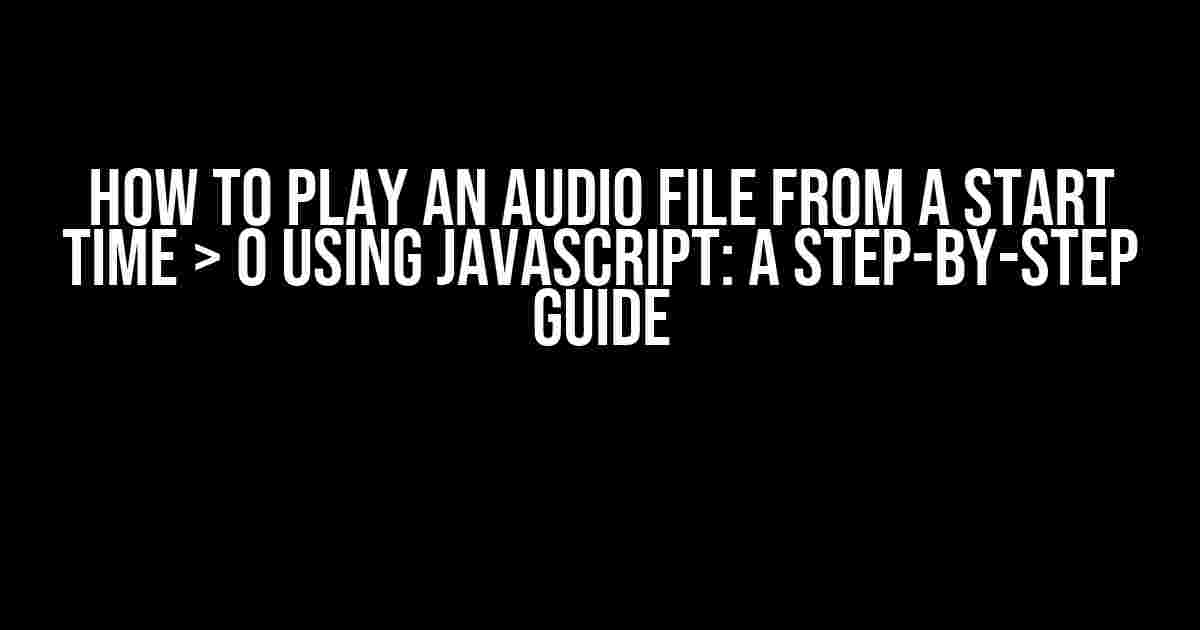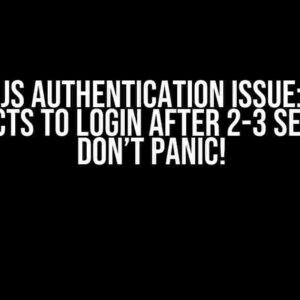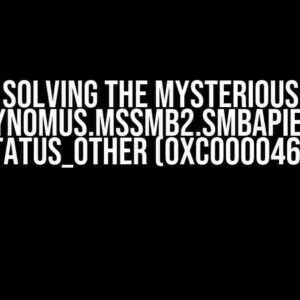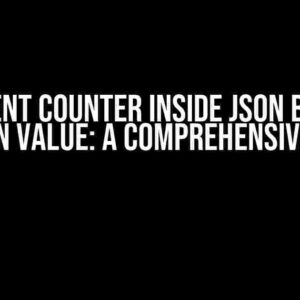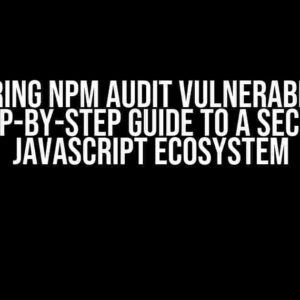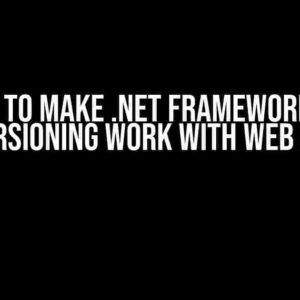Are you tired of playing audio files from the beginning every time? Want to know the secret to playing an audio file from a start time greater than 0 using JavaScript? Look no further! In this comprehensive guide, we’ll take you through the step-by-step process of achieving this feat. Buckle up and get ready to unlock the full potential of your audio files!
Understanding the HTML5 Audio Element
Before we dive into the JavaScript magic, let’s take a closer look at the HTML5 audio element. The audio element is used to add audio content to a web page. It’s as simple as adding the following code to your HTML file:
<audio id="myAudio" controls> <source src="audio_file.mp3" type="audio/mp3"> Your browser does not support the audio element. </audio>
The audio element has several attributes, including the id attribute, which we’ll use to target the element using JavaScript. The controls attribute adds audio controls, such as play, pause, and volume, to the element. Finally, the source element specifies the audio file and its type.
JavaScript to the Rescue!
Now that we have our HTML5 audio element in place, it’s time to add some JavaScript magic to play the audio file from a start time greater than 0. We’ll use the HTMLAudioElement API to achieve this. Specifically, we’ll use the currentTime property to set the start time.
const audio = document.getElementById("myAudio");
audio.currentTime = 10; // Start playing from 10 seconds
audio.play();
In the above code, we first get a reference to the audio element using document.getElementById. Then, we set the currentTime property to 10 seconds, which means the audio will start playing from the 10th second. Finally, we call the play() method to start playing the audio.
Playing an Audio File from a Specific Start Time
But what if you want to play an audio file from a specific start time, say 30 seconds? You can use the following code:
const audio = document.getElementById("myAudio");
audio.currentTime = 30; // Start playing from 30 seconds
audio.play();
Voilà! The audio will start playing from the 30th second.
Handling Audio Events
What happens when the audio reaches the end? Do you want to play another audio file or restart the current one? You can use audio events to achieve this. The HTMLAudioElement API provides several events, including:
- onplay: Fires when the audio starts playing.
- onpause: Fires when the audio is paused.
- onended: Fires when the audio reaches the end.
Let’s add an event listener to the onended event to restart the audio when it reaches the end:
const audio = document.getElementById("myAudio");
audio.addEventListener("ended", function() {
audio.currentTime = 0; // Restart from the beginning
audio.play();
});
In the above code, we add an event listener to the onended event. When the audio reaches the end, the event listener is triggered, and we reset the currentTime property to 0, which restarts the audio from the beginning.
Using JavaScript Libraries for Audio Playback
While the HTMLAudioElement API provides a robust way to play audio files, you may want to use JavaScript libraries for more advanced audio playback features. Some popular libraries include:
- Howler.js: A JavaScript audio library for the modern web.
- Plyr: A lightweight, accessible, and customizable media player.
- SoundJS: A JavaScript library for working with audio in the browser.
These libraries provide additional features, such as audio looping, volume control, and playback rate control. For example, you can use Howler.js to play an audio file from a start time greater than 0:
const sound = new Howl({
src: ["audio_file.mp3"],
autoplay: true,
playbackRate: 1,
seek: 10 // Start playing from 10 seconds
});
In the above code, we create a new Howl instance and set the src property to the audio file. We also set the autoplay property to true, which starts playing the audio immediately. Finally, we set the seek property to 10, which starts playing the audio from the 10th second.
Common Issues and Solutions
When working with audio playback, you may encounter some common issues, such as:
AUDIO File Not Found
Make sure the audio file is in the same directory as the HTML file, or provide the correct path to the audio file.
AUDIO Playback Issues
Check the audio file format and ensure it’s supported by the browser. You can use tools like FFmpeg to convert audio files to a compatible format.
AUDIO Controls Not Visible
Ensure the controls attribute is added to the audio element, and the browser supports audio controls.
AUDIO Playback Rate Issues
Check the playback rate value and ensure it’s within the valid range. You can use the playbackRate property to set the playback rate.
| Property | Description |
|---|---|
| playbackRate | Gets or sets the playback rate of the audio. |
| volume | Gets or sets the volume of the audio. |
| muted | Gets or sets the muted state of the audio. |
Conclusion
And that’s it! You now know how to play an audio file from a start time greater than 0 using JavaScript. Whether you’re building a music player, a podcast player, or an audio-based game, this guide has provided you with the essential knowledge to get started. Remember to handle audio events, use JavaScript libraries for advanced features, and troubleshoot common issues. Happy coding!
Still have questions? Check out the resources below for further learning:
- MDN Web Docs: HTMLAudioElement API
- W3Schools: HTML Audio Element
- Howler.js: JavaScript Audio Library
Now, go forth and create amazing audio experiences with JavaScript!
Here is the FAQ about “How to play an audio file from a start time > 0 using Javascript”:
Frequently Asked Questions
Get ready to jam out to your favorite tunes with precision! Learn how to play an audio file from a start time greater than 0 using Javascript.
How do I play an audio file from a specific time using Javascript?
You can use the `Audio` object and set the `currentTime` property to the desired start time before playing the audio file. For example: `audio.currentTime = 30; audio.play();` This will start playing the audio file from 30 seconds.
What if I want to play a portion of the audio file, not from the beginning?
No problem! You can use the `Audio` object’s `currentTime` property to set the start time and the `duration` property to set the end time. For example: `audio.currentTime = 30; audio.duration = 60; audio.play();` This will play the audio file from 30 seconds to 60 seconds.
How can I check if the audio file is playable from a specific start time?
You can use the `Audio` object’s `seekable` property to check if the audio file is seekable to a specific time. For example: `if (audio.seekable.length > 0 && audio.seekable.start(0) <= startTime && audio.seekable.end(0) >= startTime) { audio.currentTime = startTime; audio.play(); }` This will check if the audio file is seekable to the desired start time before playing it.
What if I want to play multiple audio files from different start times?
You can create multiple `Audio` objects and set each one’s `currentTime` property to the desired start time before playing them. For example: `const audio1 = new Audio(‘file1.mp3’); audio1.currentTime = 30; audio1.play(); const audio2 = new Audio(‘file2.mp3’); audio2.currentTime = 60; audio2.play();` This will play two audio files, one from 30 seconds and another from 60 seconds.
Are there any browser compatibility issues I should be aware of?
Yes, some older browsers may not support the `currentTime` property or may have different behavior. Make sure to test your code on different browsers and versions to ensure compatibility. You can also use polyfills or fallbacks to ensure cross-browser compatibility.